Warning: This tool may damage your calculator or computer. Always follow the doc and I will not be responsible for any damage.
Usage
- Use FA-124 software to copy the Add-in to your calculator.
- Use the LINK app in calcutor menu to connect the calculator to your computer.
- READ NOTICE BEFORE THIS STEP! Download Zadig from here. Open Zadig, click Options - List All Device, select CESG502, and replace the original driver with WinUSB.
- Open the Add-in in your calculator. It will automatically connect to your computer. If you didn't plug the USB cable, it will exit after a short time.
- Open the fxKeyboardLink software in your computer. Now you can use your calculator as a keyboard for your computer.
Some special keyboard mapping:
OPTN -> Switch between arrow mode and cursor mode
Arrow keys -> Arrow keys in arrow mode and cursor controller in cursor mode
θ -> Text: theta
EXIT -> ESC
QUIT -> ESC
∠ -> <
sin-1 -> Text: arcsin
ab/c -> /
CAPTURE -> PrintScreen
CLIP -> Ctrl + C
PASTE -> Ctrl + V
DEL -> Backspace
INS -> Insert
÷ -> /
π -> pi
EXE -> Enter in arrow mode and click in cursor mode
EXE with SHIFT -> Enter with Shift pressed. This is convenient for using Mathmetica
Notice
- This tool will automatically open the NumLock in your computer.
- Once your use Zadig to replace the original driver, you can't use FA-124 to link your calculater. If you want to get back to the original driver, follow Zadig's FAQ here carefully. You need to know that the USB device is CESG502.
- If you can't connect your calculator to your computer in any way, try to restart your calculator by the button behind.
Known Issue
- Press the calculator key down continously will not work like that in your computer. The reason is that I only used GetKey function in this Add-in.
- In cursor mode, the cursor moved slowly in a constant speed.
- I would be glad if someone can fix the issues above.
Thanks
Thanks Simon Lothar for his great work in syscall.
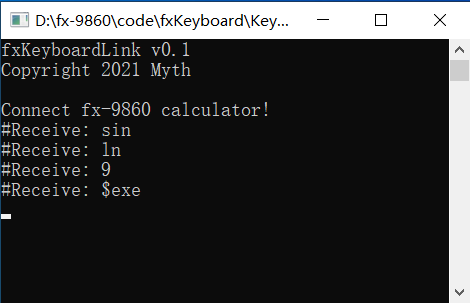
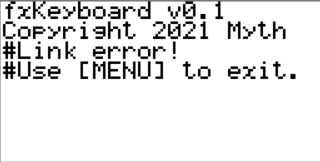
You can download the program from Github release.
Edited by Myth, 21 June 2021 - 08:47 AM.






